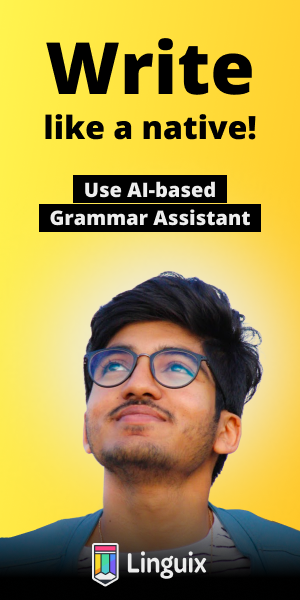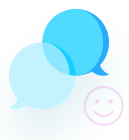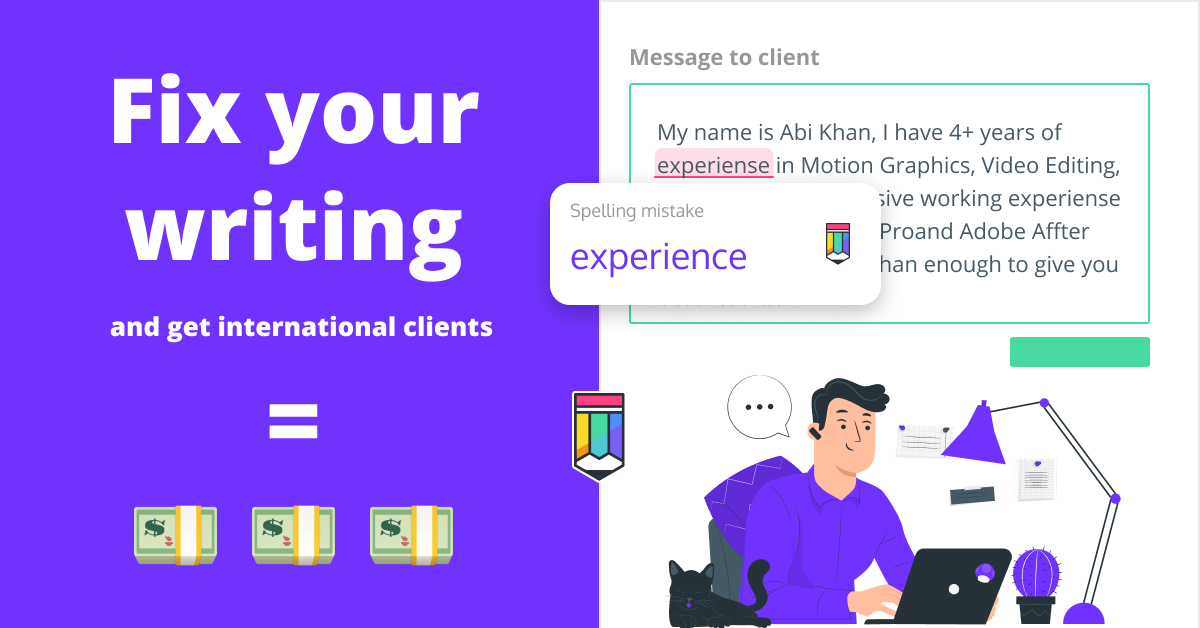How to use text in pygame
import pygame
pygame.init()
window = pygame.display.set_mode((500, 500))
def set_text(string, coordx, coordy, fontSize): #Function to set text
font = pygame.font.Font('freesansbold.ttf', fontSize)
#(0, 0, 0) is black, to make black text
text = font.render(string, True, (0, 0, 0))
textRect = text.get_rect()
textRect.center = (coordx, coordy)
return (text, textRect)
window.fill((255, 255, 255)) #Fills the whole window with white
#Places "Text in Pygame!" with an x,y coord of 250, 250 and 60 font size
totalText = set_text("Text in Pygame!", 250, 250, 60)
window.blit(totalText[0], totalText[1])
pygame.display.update()# import pygame module in this program
import pygame
# activate the pygame library
# initiate pygame and give permission
# to use pygame's functionality.
pygame.init()
# define the RGB value for white,
# green, blue colour .
white = (255, 255, 255)
green = (0, 255, 0)
blue = (0, 0, 128)
# assigning values to X and Y variable
X = 400
Y = 400
# create the display surface object
# of specific dimension..e(X, Y).
display_surface = pygame.display.set_mode((X, Y ))
# set the pygame window name
pygame.display.set_caption('Show Text')
# create a font object.
# 1st parameter is the font file
# which is present in pygame.
# 2nd parameter is size of the font
font = pygame.font.Font('freesansbold.ttf', 32)
# create a text suface object,
# on which text is drawn on it.
text = font.render('GeeksForGeeks', True, green, blue)
# create a rectangular object for the
# text surface object
textRect = text.get_rect()
# set the center of the rectangular object.
textRect.center = (X // 2, Y // 2)
# infinite loop
while True :
# completely fill the surface object
# with white color
display_surface.fill(white)
# copying the text surface object
# to the display surface object
# at the center coordinate.
display_surface.blit(text, textRect)
# iterate over the list of Event objects
# that was returned by pygame.event.get() method.
for event in pygame.event.get() :
# if event object type is QUIT
# then quitting the pygame
# and program both.
if event.type == pygame.QUIT :
# deactivates the pygame library
pygame.quit()
# quit the program.
quit()
# Draws the surface object to the screen.
pygame.display.update()