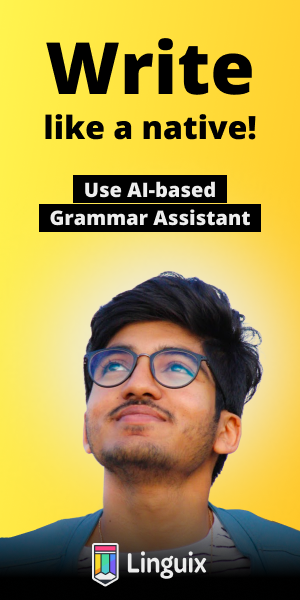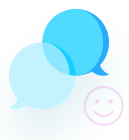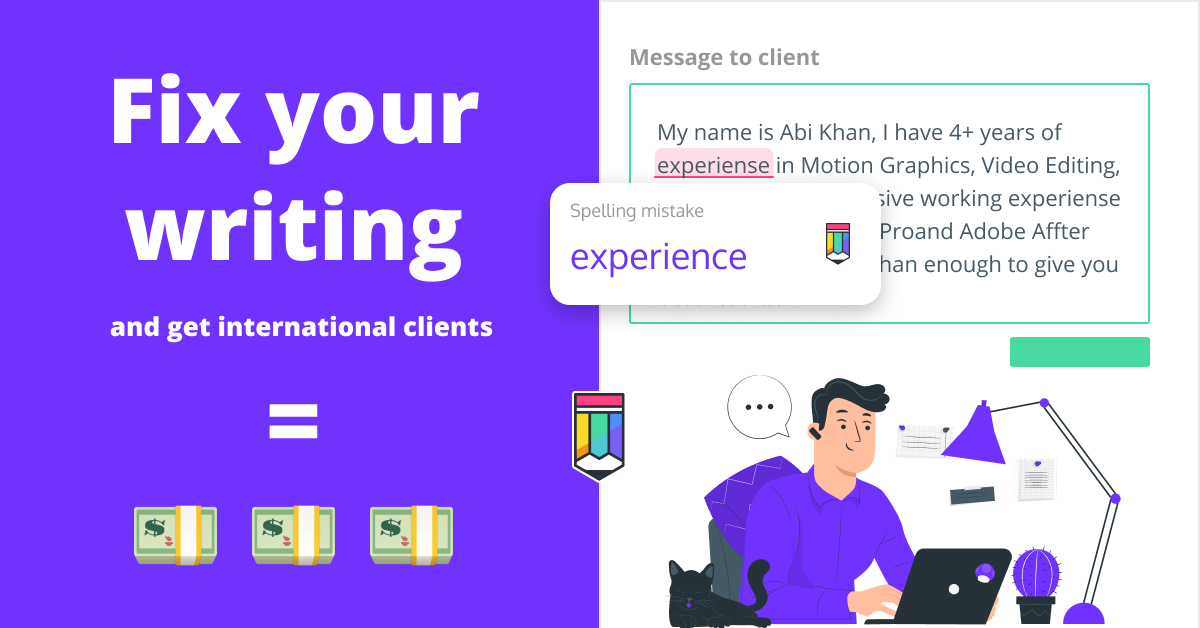how to connect moon via putty
Lab01 -- Logging in and Using the Vim Editor
------------------------------------------------
Part 1: Get a Linux shell window into a CS moon
------------------------------------------------
1. Reboot a lab machine, if necessary
2. Login to a Windows session with your usual CS userid/password
If you forgot your password, you have to ask a sysadmin to reset
it for you (professors and TAs are not authorized to reset passwords)
Sysadmins are found in ENG 244, 246, 248
3. Run Putty (from windows start button in lower-left-corner of screen).
In the "Host Name" box, type: moon.scs.ryerson.ca
If necessary:
In "Port" box, type: 22
For "Connection Type" select: SSH
Then click "open"
4. Login to your putty session with your CS userid/password
You now have a Linux shell window into a CS moon.
5. Note: The icon in the top-left corner of the putty window will display
Putty's menu. You can open another shell window by selecting
"Duplicate Session" or "New Session".
You can have many shell windows open at once.
-------------------------------
Part 2: Learn how to use the Vim editor
------------------------------------
1. From an CS linux shell window, go into your home directory by typing:
cd
2. Copy the file vimTutorial.txt from the labs directory into your home
directory by typing:
cp /usr/courses/cps393/Labs/lab01/vimTutorial.txt lab01Tutorial.txt
3. Verify the copy worked. Type:
ls
You should now see lab01Tutorial.txt listed. If you don't, try the above commands
again, remembering to pay special attention to the SPACES, DOTS, and CAPITAL LETTERS
4. Start the vim tutorial by editing the file you just made:
vim lab01Tutorial.txt
5. Logout
Close your shell window by typing: exit
(if you have more than one shell window open, close each one).
Logout of your windows session
SUMMARY OF VIM COMMANDS:
/usr/courses/cps393/dwoit/courseNotes/vim-cheat-sheet.txt
/usr/courses/cps393/dwoit/courseNotes/vimSummary.txt
------------------------------------------
Ways to access a moon shell window
------------------------------------------
a. use the putty client from a lab computer booted to windows (as above).
b. reboot a lab computer (if necessary) and login to the linux local session.
From there, get a session into a CS moon by:
ssh moon.scs.ryerson.ca
Then login with your usual userid/password (if necessary)
c. You can login from your own windows machine by downloading and installing
putty from http://www.putty.org/
d. You can login from your own Mac machine by
Open a terminal.
Type: ssh [email protected]
You might have to type "yes" to verify authenticity
Then login with your usual CS userid/password