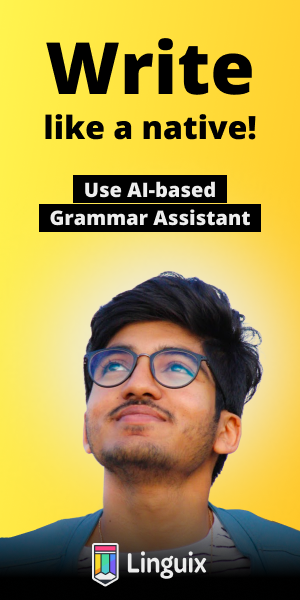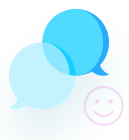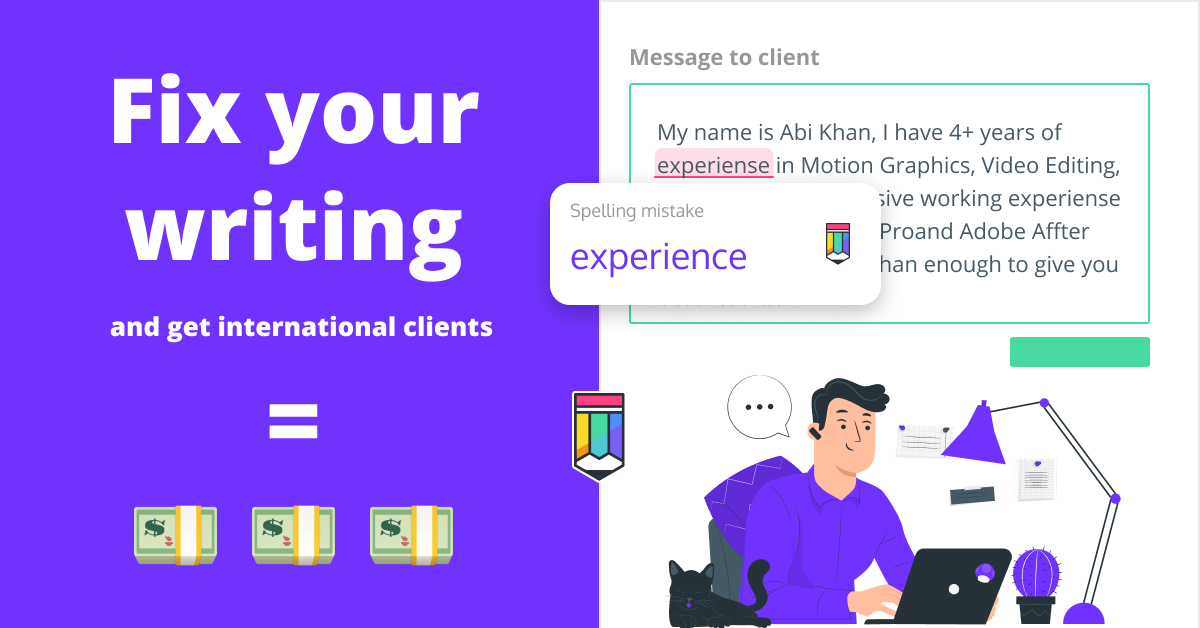how do i set a custom resolution
#change VGA1 to what you outcome when do this:
xrandr | grep -e " connected [^(]" | sed -e "s/\([A-Z0-9]\+\) connected.*/\1/"
# First we need to get the modeline string for xrandr
# Luckily, the tool "gtf" will help you calculate it.
# All you have to do is to pass the resolution & the-
# refresh-rate as the command parameters:
gtf 1920 1080 60
# In this case, the horizontal resolution is 1920px the
# vertical resolution is 1080px & refresh-rate is 60Hz.
# IMPORTANT: BE SURE THE MONITOR SUPPORTS THE RESOLUTION
# Typically, it outputs a line starting with "Modeline"
# e.g. "1920x1080_60.00" 172.80 1920 2040 2248 2576 1080 1081 1084 1118 -HSync +Vsync
# Copy this entire string (except for the starting "Modeline")
# Now, use "xrandr" to make the system recognize a new
# display mode. Pass the copied string as the parameter
# to the --newmode option:
xrandr --newmode "1920x1080_60.00" 172.80 1920 2040 2248 2576 1080 1081 1084 1118 -HSync +Vsync
# Well, the string within the quotes is the nick/alias
# of the display mode - you can as well pass something
# as "MyAwesomeHDResolution". But, careful! :-|
# Then all you have to do is to add the new mode to the
# display you want to apply, like this:
xrandr --addmode VGA1 "1920x1080_60.00"
# VGA1 is the display name, it might differ for you.
# Run "xrandr" without any parameters to be sure.
# The last parameter is the mode-alias/name which
# you've set in the previous command (--newmode)
# It should add the new mode to the display & apply it.
# Usually unlikely, but if it doesn't apply automatically
# then force it with this command:
xrandr --output VGA1 --mode "1920x1080_60.00"