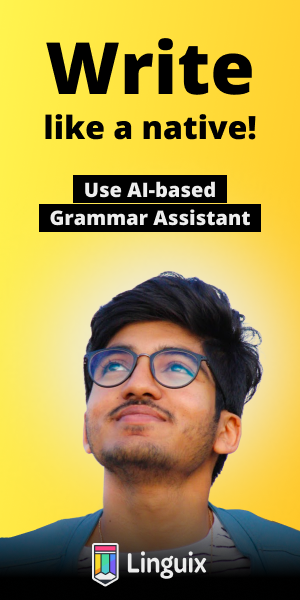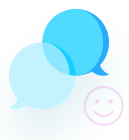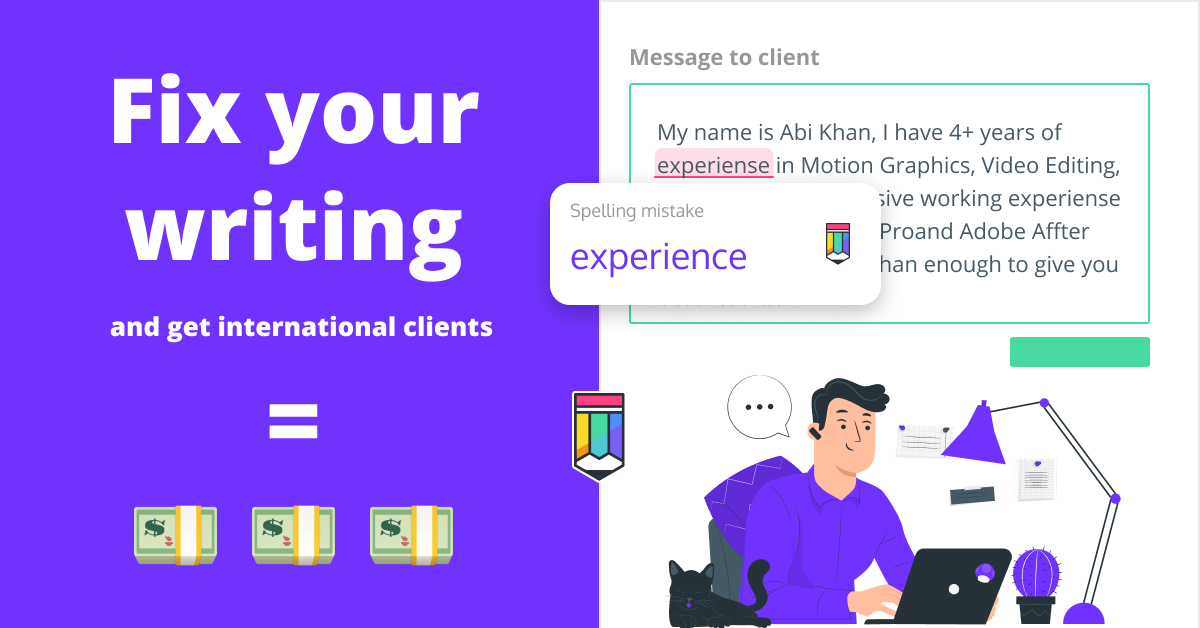excel 365 hover over cell show picture
Right Click on a cell and choose New Note (Or from the Review Tab: Notes: New note)
Right-click the border of the comment (not the interior!).
Select Format Comment... from the context menu.
Activate the Color and Lines tab.
In the Fill section, Click the Color dropdown and select Fill Effects...
Activate the Picture tab.
Click Select Picture...
Browse to the picture you want to display.
If you don't want the picture to be distorted, tick the check box 'Lock picture aspect ratio'.
Click OK, then OK again.
Click and hold the left mouse button on the bottom right corner of the image and drag to resize if needed
Press Escape on the keyboard and now when you hover over that cell, the picture will appear!
To edit the picture, right click in the cell and choose "edit note", press escape to close the empty comment
Repeat above steps to insert a new picture or resize