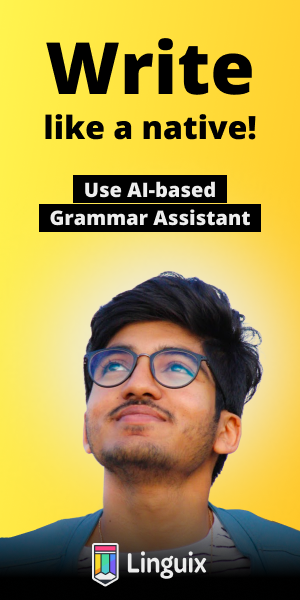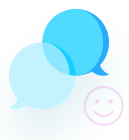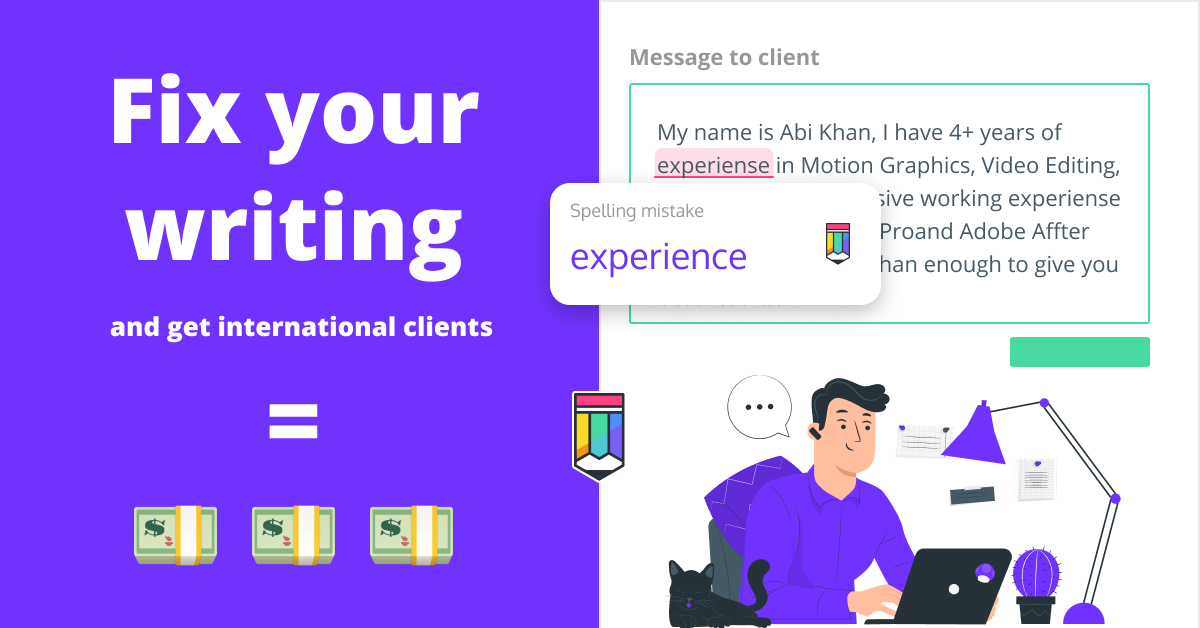cv2 rectangle fill color opacity
import cv2
import numpy as np
# Load image
img = cv2.imread('images/paddington.png')
# Initialize black image of same dimensions for drawing the rectangles
blk = np.zeros(img.shape, np.uint8)
# Draw rectangles
cv2.rectangle(blk, (5, 5), (100, 75), (255, 255, 255), cv2.FILLED)
# Generate result by blending both images (opacity of rectangle image is 0.25 = 25 %)
out = cv2.addWeighted(img, 1.0, blk, 0.25, 1)
cv2.imshow('Image', img)
cv2.imshow('Rects', blk)
cv2.imshow('Output', out)
cv2.waitKey(0)
cv2.destroyAllWindows()# Python program to explain cv2.rectangle() method
# importing cv2
import cv2
# path
path = r'C:\Users\Rajnish\Desktop\geeksforgeeks\geeks.png'
# Reading an image in grayscale mode
image = cv2.imread(path, 0)
# Window name in which image is displayed
window_name = 'Image'
# Start coordinate, here (100, 50)
# represents the top left corner of rectangle
start_point = (100, 50)
# Ending coordinate, here (125, 80)
# represents the bottom right corner of rectangle
end_point = (125, 80)
# Black color in BGR
color = (0, 0, 0)
# Line thickness of -1 px
# Thickness of -1 will fill the entire shape
thickness = -1
# Using cv2.rectangle() method
# Draw a rectangle of black color of thickness -1 px
image = cv2.rectangle(image, start_point, end_point, color, thickness)
# Displaying the image
cv2.imshow(window_name, image)