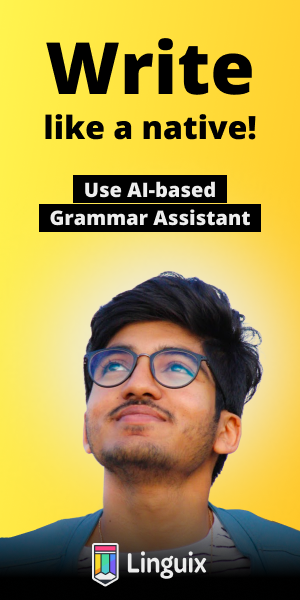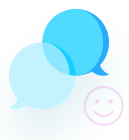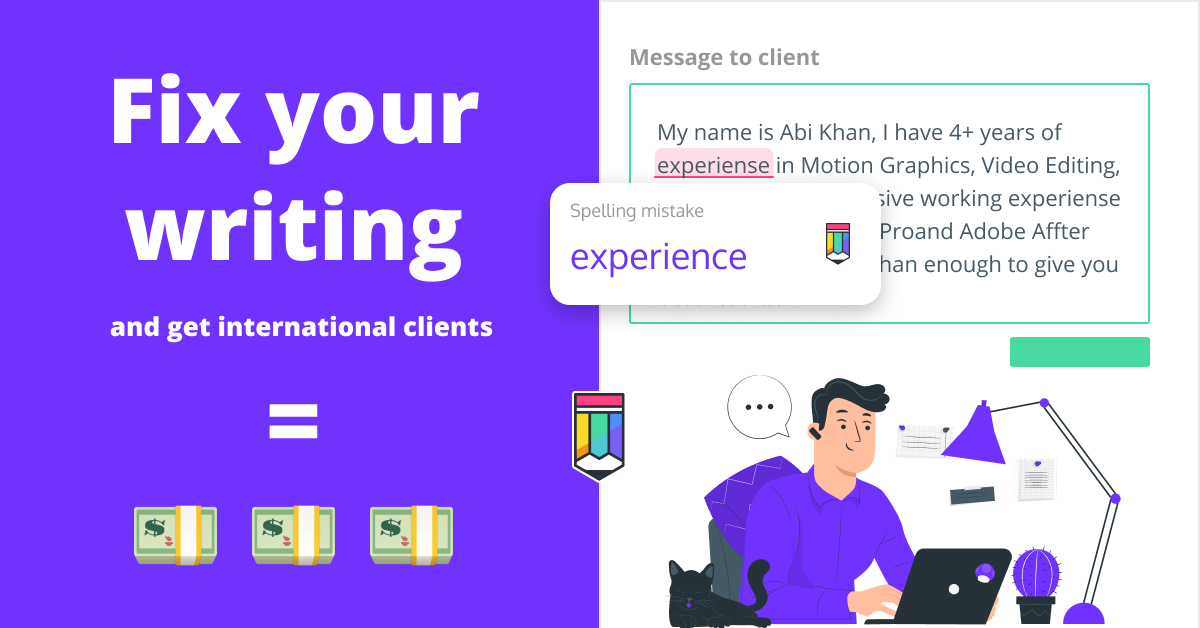how to make a tkinter window
from tkinter import *
mywindow = Tk() #Change the name for every window you make
mywindow.title("New Project") #This will be the window title
mywindow.geometry("780x640") #This will be the window size (str)
mywindow.minsize(540, 420) #This will be set a limit for the window's minimum size (int)
mywindow.configure(bg="blue") #This will be the background color
mywindow.mainloop() #You must add this at the end to show the windowfrom tkinter import Tk, Label, Button
class MyFirstGUI:
def __init__(self, master):
self.master = master
master.title("A simple GUI")
self.label = Label(master, text="This is our first GUI!")
self.label.pack()
self.greet_button = Button(master, text="Greet", command=self.greet)
self.greet_button.pack()
self.close_button = Button(master, text="Close", command=master.quit)
self.close_button.pack()
def greet(self):
print("Greetings!")
root = Tk()
my_gui = MyFirstGUI(root)
root.mainloop()
#Creating Tkinter Window In Python:
from tkinter import *
new_window = Tk() #Create a window ; spaces should be denoted with underscores ; every window should have a different name
new_window.title("My Python Project") #Name of screen ; name should be the one which you already declared (new_window)
new_window.geometry("200x150") #Resizes the default window size
new_window.configure(bg = "red") #Gives color to the background
new_window.mainloop() #Shows the window on the screen