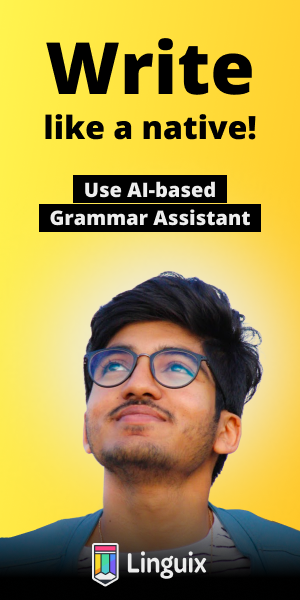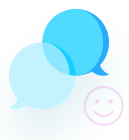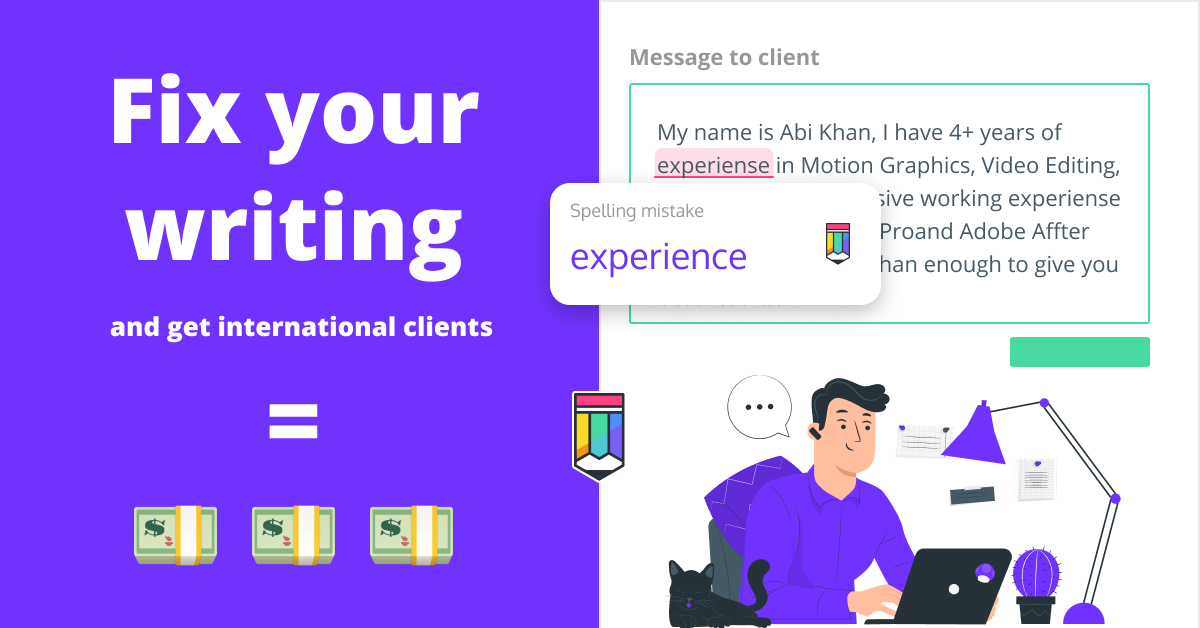how to make a html login
<!DOCTYPE html>
<html>
<head>
<meta name="viewport" content="width=device-width, initial-scale=1">
<style>
body {font-family: Arial, Helvetica, sans-serif;}
/* Full-width input fields */
input[type=text], input[type=password] {
width: 100%;
padding: 12px 20px;
margin: 8px 0;
display: inline-block;
border: 1px solid #ccc;
box-sizing: border-box;
}
/* Set a style for all buttons */
button {
background-color: #4CAF50;
color: white;
padding: 14px 20px;
margin: 8px 0;
border: none;
cursor: pointer;
width: 100%;
}
button:hover {
opacity: 0.8;
}
/* Extra styles for the cancel button */
.cancelbtn {
width: auto;
padding: 10px 18px;
background-color: #f44336;
}
/* Center the image and position the close button */
.imgcontainer {
text-align: center;
margin: 24px 0 12px 0;
position: relative;
}
img.avatar {
width: 40%;
border-radius: 50%;
}
.container {
padding: 16px;
}
span.psw {
float: right;
padding-top: 16px;
}
/* The Modal (background) */
.modal {
display: none; /* Hidden by default */
position: fixed; /* Stay in place */
z-index: 1; /* Sit on top */
left: 0;
top: 0;
width: 100%; /* Full width */
height: 100%; /* Full height */
overflow: auto; /* Enable scroll if needed */
background-color: rgb(0,0,0); /* Fallback color */
background-color: rgba(0,0,0,0.4); /* Black w/ opacity */
padding-top: 60px;
}
/* Modal Content/Box */
.modal-content {
background-color: #fefefe;
margin: 5% auto 15% auto; /* 5% from the top, 15% from the bottom and centered */
border: 1px solid #888;
width: 80%; /* Could be more or less, depending on screen size */
}
/* The Close Button (x) */
.close {
position: absolute;
right: 25px;
top: 0;
color: #000;
font-size: 35px;
font-weight: bold;
}
.close:hover,
.close:focus {
color: red;
cursor: pointer;
}
/* Add Zoom Animation */
.animate {
-webkit-animation: animatezoom 0.6s;
animation: animatezoom 0.6s
}
@-webkit-keyframes animatezoom {
from {-webkit-transform: scale(0)}
to {-webkit-transform: scale(1)}
}
@keyframes animatezoom {
from {transform: scale(0)}
to {transform: scale(1)}
}
/* Change styles for span and cancel button on extra small screens */
@media screen and (max-width: 300px) {
span.psw {
display: block;
float: none;
}
.cancelbtn {
width: 100%;
}
}
</style>
</head>
<body>
<h2>Modal Login Form</h2>
<button onclick="document.getElementById('id01').style.display='block'" style="width:auto;">Login</button>
<div id="id01" class="modal">
<form class="modal-content animate" action="/action_page.php" method="post">
<div class="imgcontainer">
<span onclick="document.getElementById('id01').style.display='none'" class="close" title="Close Modal">×</span>
<img src="img_avatar2.png" alt="Avatar" class="avatar">
</div>
<div class="container">
<label for="uname"><b>Username</b></label>
<input type="text" placeholder="Enter Username" name="uname" required>
<label for="psw"><b>Password</b></label>
<input type="password" placeholder="Enter Password" name="psw" required>
<button type="submit">Login</button>
<label>
<input type="checkbox" checked="checked" name="remember"> Remember me
</label>
</div>
<div class="container" style="background-color:#f1f1f1">
<button type="button" onclick="document.getElementById('id01').style.display='none'" class="cancelbtn">Cancel</button>
<span class="psw">Forgot <a href="#">password?</a></span>
</div>
</form>
</div>
<script>
// Get the modal
var modal = document.getElementById('id01');
// When the user clicks anywhere outside of the modal, close it
window.onclick = function(event) {
if (event.target == modal) {
modal.style.display = "none";
}
}
</script>
</body>
</html>
<!doctype html>
<form name="loginForm" method="post" action="index.html">
<table width="20%" bgcolor="0099CC" align="center">
<tr>
<td colspan=2><center><font size=4><b>light-net login</b></font></center></td>
</tr>
<tr>
<td>Username:</td>
<td><input type="text" size=25 name="user"></td>
</tr>
<tr>
<td>Password:</td>
<td><input type="Password" size=25 name="pass"></td>
</tr>
<tr>
<td ><input type="Reset"></td>
<td><input type="submit" onclick="return check(this.form)" value="Login"></td>
</tr>
</table>
</form>
<script language="javascript">
function check(form)
{
if(form.user.value == "public" && form.pass.value == "peasants")
{
return true;
}
else
{
alert("Error Password or Username")
return false;
}
}
</script>