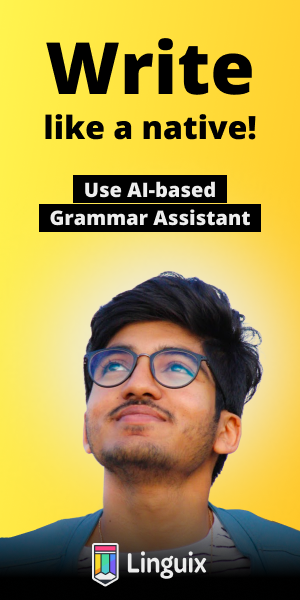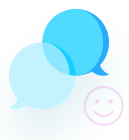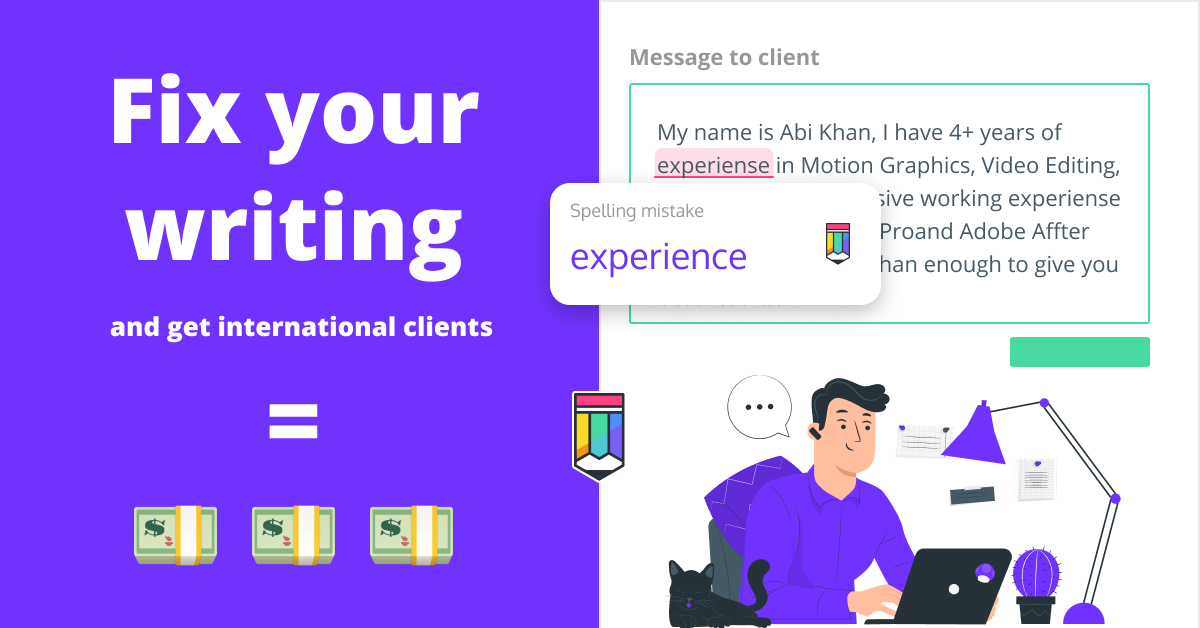css vertical align middle
/* Answer to: "css vertical align middle" */
/*
Go to: https://www.w3schools.com/css/css_align.asp
Here you can learn many ways to align horizontal and vertically!
My favourite method is below:
*/
.center {
display: flex;
justify-content: center;
align-items: center;
height: 200px;
border: 3px solid green;
}<!--
Simple CSS CENTER DIV Example
* See Fiddle in link for PoC *
-->
<div class="parent">
<div class="child">
<p>
Eh Up Me Duck!
</p>
</div>
</div>
<style>
.parent {
/* Just for aesthetics: see fiddle */
border: 1px solid black;
padding: 2px;
}
.child {
border: 1px solid red;
width: 50%;
/* This is where the magic happens */
margin-left: auto;
margin-right: auto;
/**********************************/
}
p {
/* As you do */
text-align: center;
}
</style><!DOCTYPE html>
<!--clearfix-->
<html>
<head>
<style>
div {
border: 3px solid #4CAF50;
padding: 5px;
}
.img1 {
float: right;
}
.clearfix {
overflow: auto;
}
.img2 {
float: right;
}
</style>
</head>
<body>
<p>In this example, the image is taller than the element containing it, and it is floated, so it overflows outside of its container:</p>
<div>
<img class="img1" src="pineapple.jpg" alt="Pineapple" width="170" height="170">
Lorem ipsum dolor sit amet, consectetur adipiscing elit. Phasellus imperdiet, nulla et dictum interdum...
</div>
<p style="clear:right">Add a clearfix class with overflow: auto; to the containing element, to fix this problem:</p>
<div class="clearfix">
<img class="img2" src="pineapple.jpg" alt="Pineapple" width="170" height="170">
Lorem ipsum dolor sit amet, consectetur adipiscing elit. Phasellus imperdiet, nulla et dictum interdum...
</div>
</body>
</html>